Creating your own compiled list of favorites creates coherency when listening to your songs. The best way to do it is to burn your own music to a CD. You can do it in the comfort of your own home and start enjoying the songs on your home system, stereo, computer, or CD player. To burn music to a Compact disc, you need a CD-RW or DVD-RW drive, your audio files, an empty CD, and a computer to go with it.
In this article, we will guide you through three methods on how to burn music to a CD.
Burning A CD With Windows Media Player
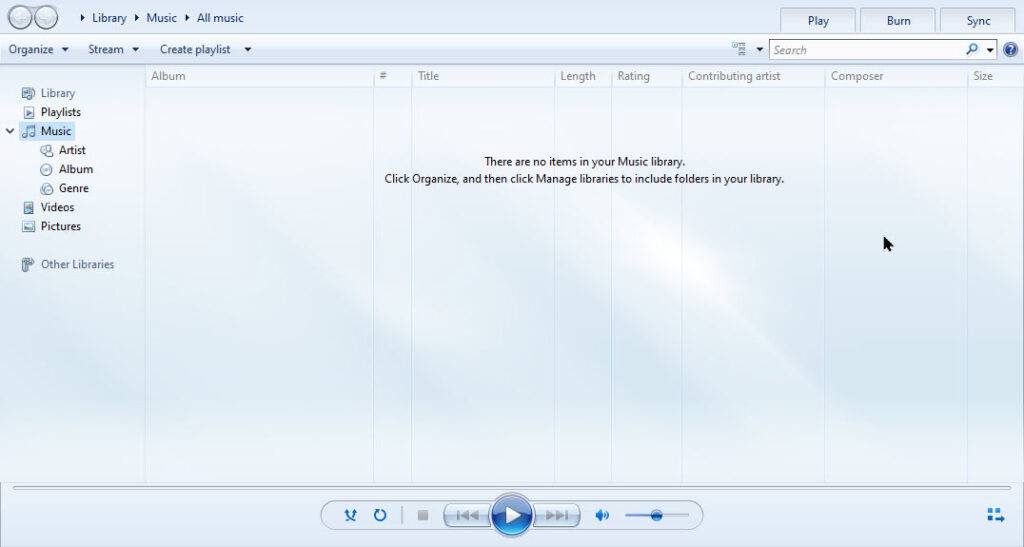
- Insert an empty CD into the disc drive of your computer Your disk must either be CD-WR or DVD-WR which in this case the WR stands for writeable.
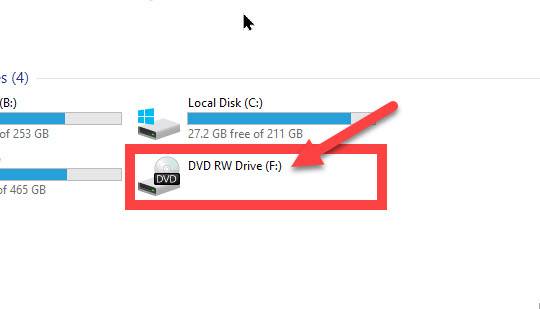
- You will find this information on the front of your Disk drive. Most computers straight from the box come with this type so you will definitely be able to carry on from here.
- After the disk is inserted, open your window media player. You can either find it as a shortcut on your main screen or use the start icon of the left-down corner of your taskbar.
- All the versions of Windows Media will work so no problem.
- Use the burn icon on the window media player to create your list of music to burn.

- Then, drop your list of audio files into the burn list. Make sure your audio files are either .mp3, .mp4, .wav, or .aac. these are the most common types of files supported by WMP.

- Now, use the burn button to initiate the process. After which the burning process will start. After it’s done, the disc will automatically eject indicating your CD is ready for playing.
- Make sure you don’t cancel before it’s completely done or else you will need a new CD to start all over again.

Burning an Audio CD with iTunes

- First, double-click on your iTunes app or access it through Applications > iTunes. It comes with all versions of the apple operating system. If you have it installed on Windows, you can also find it in Applications on the left-down corner of your taskbar.
- Then, just like the windows media player, create a playlist and select your preferred songs and drop them into the list. Remember to ensure all songs are checked to ensure they are written on the disc.
- Make sure all songs you have selected have been duly authorized for playback and writing purposes. If not, you will need to purchase the songs through the iTunes Store before you proceed.
- Then, insert the blank CD into your CD-WR or DVD-WR to kickstart the process.
- After that, at the file section on your iTunes app, go to “Burn Playlist To Disc”. It will initiate a burn menu.
- Then, on the burn menu, select the “Audio CD” format to ensure it creates a disk drive playable on all CD players.
- Don’t use the “Data CD” format to avoid creating a disk that will play on computers only. It turns into
- Also, don’t use the “MP3 CD” format to avoid any issues with CD players that cannot read the format.
- Stick to the “Audio CD” format which supports all CD players.
- Now, use the burn button to initiate the process. After which the burning process will start. After it’s done, the disc will automatically eject indicating your CD is ready for playing.
- Make sure you don’t cancel before it’s completely done or else you will need a new CD to start all over again.
Burn Music Using Other Software Programs
- First, select your preferred software. There are dozens of other burning software out there that can perform the same tasks. A simple google search can open up a wealth of ideas. After you select one, check the developer’s website and read reviews about it to ensure it’s good.
- Select other music players. If you prefer using a media player, then options like VLC and Music Bee can be great alternatives. Try your hands on them. They follow the same process as outlined above.
- This step is about testing out the software and knowing the ins and outs of it. Try different media players and dedicated burning programs like InfraRecorder and IMGBurn which are totally free to use.
Here are some of the top ten free programs for burning music to a CD.
- Ashampoo® Burning Studio 22
- CDBurnerXP
- NCH Software Express Burn Disc Burning Software
- Wondershare Uniconverter
- BurnAware Free
- DeepBurner Free
- InfraRecorder
- DVDStyler
- Free Audio CD Burner
- Burn
- Express Burn
References
- https://support.apple.com/kb/PH19494?locale=en_US&viewlocale=en_US
- http://windows.microsoft.com/en-us/windows/burn-cd-dvd-media-player-faq#1TC=windows-7
- https://www.noteburner.com/apple-music-tips/burn-music-to-cd-with-windows-media-player-or-itunes.html











